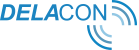Call Notification Emails or Email Alerts can be sent out for a range of calls your business receives. Please note that this service will need to be enabled for you by Delacon support.
To get this service enabled, please contact support@delaconcorp.com.
The layout, content - including the subject line - for all your Call Tracking email alerts can be edited through the Delacon Portal.
- Login to the Delacon Portal:
- Navigate to 'Reporting' -> 'Services':
- Click on 'Email Configuration Services':
The Email Configuration Services Page will now load:
On this page, you can edit the subject line and content for the following email types:
- Answered Calls
- Missed Calls (voicemail left)
- Busy (voicemail left)
- Missed (no voicemail left)
- Busy (no voicemail left)
To configure any of the emails:
- Click on the email type you want to configure
- Make the relevant changes to the email and/or subject line. If adding/editing any of the Call Tracking fields, make sure to use the field names in the below table to pull in Delacon data.
Please note when using these field names, they need to be enclosed in brackets:
Example email:
Subject: [Subject]
Hi [name],
Just a confirmation message to let you know a potential customer just called your business.
The call came from ‘tel[phone] and was received at [time] on [date] and was [CallStatus].
The caller selected [dtmf] – [dtmf_log] from the IVR options.
The duration of the call was [second] seconds and the keywords were [keywords].
Regards,
Customer Service TeamField Name Description ANI Caller’s phone number DNIS The number dialled c_id Company ID pkey_in Delacon’s Call ID that is displayed in our reporting outboundANI The number displayed on the receiver’s screen pkey_out Outbound call ID hangupcause The description of the hang-up answeredtime The duration in seconds answered seconds The duration in seconds answered CallStatus The status of call transfer_to The termination number siteref_pkey Displays call tracking URL file_name Call recording file name email Email address of the notification server The server address of web portal to download call recording or voicemail from Who the email is sent from subject The email subject name The department name (business name) date The date of the call time The time of the call p_id IVR Option ID e.g Accounts or Sales url The call tracking URL searchEngine The call tracking Search Engine searchType The call tracking Search Type keywords The keywords that generated the call referral URL before landing page browser The browser used clientIP The IP address of the caller userAgent More detailed browser information landingPage The page the caller first landed on extraTracking Displays any extra tracking parameters that you have siteref More information on call tracking URL dtmf The IVR option the caller selects. dtmf_log The name of the IVR option the caller selects. phone Formatted caller ID
1. hide the hidden number if the number starts with '0h / h / tel:0h / tel:h ' to unidentifiable
2. remove the tel:0 prefix3. replace the 'tel:0 prefix with 0
caller Alias of phone variable userAgent User agent of the web browser. Please see https://en.wikipedia.org/wiki/User_agent for more information businessCategory The business category localPhone The caller id with the local format. The rule can be defined by table 'phone_number_prefix' based on c_id level. dialStatus ANSWER: Call is answered. A successful dial. The caller reached the callee.
BUSY: Busy signal. The dial command reached its number but the number is busy.
NOANSWER: No answer. The dial command reached its number, the number rang for too long, then the dial timed out.CANCEL: Call is cancelled. The dial command reached its number but the caller hung up before the callee picked up
- Once you have finished your changes, click 'Save'.