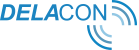Steps of your DBM Conversions Integration
We are excited to get you started on your DoubleClick Conversions API integration with Delacon.
Follow the steps in this guide to enable Delacon to upload your matched call tracking conversion data to your DoubleClick Bid Manager advertiser.
In order for Delacon to collect the relevant data and deliver it to your DoubleClick Bid Manager advertiser, you will complete the following 5 steps:
- Inform your DoubleClick Account Manager that you want to setup the DoubleClick Conversion API integration with Delacon.
- Set up your Floodlight activities.
- Delacon Required Steps
- Inform Delacon of Completed Setup
- Customer Support
1. Authorise Delacon to send data to your DoubleClick Bid Manager
Advertiser
To start, contact your DoubleClick Account Manager to inform them you wish to enable the Delacon + DoubleClickintegration.
You will then receive an email from your DoubleClick Account Manager asking for confirmation to allow Delacon to send data into your account. T
The Account Manager can access internally at DoubleClick with this link.At this point in time, you should also email support@delaconcorp.com and your Delacon Account Manager to enable the integration.
2. Setup your conversion label mapping and share that with Delacon
Floodlight activities are used in DoubleClick to group conversions by products, product groups, customer types,conversion channels or any other meaningful structure. This enables DoubleClick Bid Manager reporting to filter advertising campaign conversions.
If your offline conversions goal is to track how your customer interacts with your call center, progresses through an IVR and corresponding sales & leads, your mapping may look like:
| DoubleClick Floodlight Activity | Note: These are only examples. Yous hould discuss the naming conventions with Delacon in advance of setup |
| Phone Call - Support | |
| Phone Call - Sales | |
| Phone Call - Accounts | |
| Phone Call - Billing |
Note: If you must upload the same conversion into both this Conversions API and the DoubleClick Search API, youshould define two different floodlight activities -- one to be populated by the DoubleClick Search API, and one populated by the DoubleClick Conversions API.
Creating the Floodlight activities in DoubleClick Bid Manager
Create new Floodlight activities (conversion tags) for Delacon to push data to DoubleClick. Please note the below‘activity’ is an example, advertisers can create any name for labels and send to Delacon. See suggested naming convention below. For each action that you would like to track, you should create a new Floodlight Activity; more specifically, there should be a one-to-one relationship between each IVR option or signal during a call and the DoubleClick Floodlight activity.
There are no restrictions on minimum/maximum quantity of conversion labels.
1. Advertiser >> Pixels >> New: “Delacon”
Without IVRs
| Floodlight Activity Group | Floodlight Activity |
| Delacon | Phone Call Conversion : Brand / Business Unit A |
| Delacon | Phone Call Conversion : Brand / Business Unit B |
With IVRs
| Floodlight Activity Group | Floodlight Activity |
| Delacon | Phone Call - Sales [If ivr then ivr=#] |
| Delacon | Phone Call - Support [If ivr then ivr=#] |
| Delacon | Phone Call - Account [If ivr then ivr=#] |
Delacon Required Steps
- Login to the Delacon Portal: https://pla.delaconcorp.com/siteui/login
- Enter in your Username and Password and click ‘Login’:
If you can’t remember your login details, please contact your account manager or email support@delaconcorp.com - Once logged in, you will need to navigate to the Integrations menu by clicking on Reporting → Integrations
- In the integrations menu, you will need to navigate to the DoubleClick Campaign Manager Integration page by clicking on DC:
- The DoubleClick Campaign Manager Integrations Page will now load. To start the integration process, click on ‘Add New Mapping’:
- Click ‘Yes’ when prompted with question Is dcm@delaconcorp.com added to your advertiser or agency account?’:
- In the Add New Mapping menu, you will need to:
Select the Service ID (CID) you are connecting to your DoubleClick Account.
- Fill in relevant details:
Floodlight Activity ID
- Floodlight Configuration ID
- Profile ID
- Leave as the default setting:
8. Click on ‘Add New Mapping’
9. Repeat steps 5-9 for each Floodlight tag you are setting up.
5. Inform Delacon of Completed Setup
Upon completion of the steps above, please email Delacon support (support@delaconcorp.com) and your account manager with:
1. Confirmation that you have completed steps 1-9 above.
2. Advertiser ID (See Appendix A)
3. Delacon Access Profile ID for dcm@delaconcorp.com within DCM
4. All Floodlight Activities IDs - both Floodlight IDs and Floodlight Config IDs.
5. (Add any additional parameters as needed - like custom variable mapping, etc.)
Delacon will setup the integration.
6. Customer Support
If you require customer support setting up this integration, please contactsupport@delaconcorp.comor speak to your Delacon account manager.
Frequently Asked Questions
1. How does the DoubleClick Campaign Manager (DCM) API differ from and/or work with the DoubleClick Search (DS) API?
| Conversions Uploaded via... | ...appear in DS reporting | ...appear in DCM reporting | ...drive DS bid optimization | ...drive DBM bid optimization |
| DS API | ✓ | In the ‘paid search’ column only | ✓ | X |
| DCM API | ✓ | ✓ | ✓ | ✓ |
| GA360 Calls/Goals | ✓ | X | ✓ | X |
● DoubleClick customers using both APIs should be careful not to upload the same conversion to the same Floodlight Activity via both APIs -- DoubleClick does not support deduplication across APIs.
● If a customer must upload the same conversion into both APIs, we suggest defining two different floodlight activities -- one populated by the DoubleClick Search Event API, and one populated by the DoubleClick Conversions API.
● Ultimately, DoubleClick does anticipate that both APIs will be unified.
● Advertisers cannot specify attribution method on the upload for the DoubleClick Conversions API - this differs a bit from the DoubleClick Search API, where an advertiser can upload a conversion pre-attributed to a specific click and the attribution is joined accordingly. DoubleClick anticipates this feature being enabled in the DoubleClick Conversions API in the future.