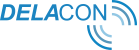Introduction
To more effectively determine the success of an A/B test, you need to track the right conversions. The Delacon/Optimizely X integration allows you to track one of the most important conversions for most clients: which version triggers more (or in some cases less) phone calls.
By integrating Delacon’s call tracking solution with Optimizely X you will be able to see the volume of calls that were delivered by each page variation or experiment. This data is available in Delacon’s call report, Optimizely X and in Google Analytics.
This guide will show you how to include the additional code required to track calls and where to go to analyse the data.
Step 1 - Event setup in Optimizely
You will need to setup the Delacon Call event in Optimizely. This will allow you to track phone calls made from your website.
Login to Optimizely using your Optimizely login credentials: https://app.optimizely.com/signin
- Navigate to Implementation:
- Navigate to Events:
- Click on Create New Events:
- Create a new event
- Select Custom
- Enter in the name of your event
- Enter in the API name – preferably this should be delacon_call however it can be anything you like as long as the configuration in Optimizely X matches the configuration in Delacon.
- Click Save Event.
Step 2 - Attribute setup in Optimizely (optional)
If you want to track and report on other call tracking data apart from just the volume of phone calls, you will need to define the audience attributes. For example, if you want to track which page variation or experiment had the most calls from a particular state, or had the longest average duration or had the most sales intent calls, you will need to define audience attributes.
- Navigate to Audiences:
- Navigate to Attributes and click on New Custom Attributes:
- On the New Attribute screen, enter in the Attribute details based on the table below Figure 8 and click ‘Save Attribute’:
Attribute Name Attribute API Key Description PLA_Call_Id PLA_Call_Id The Call ID PLA_CallResult PLA_CallResult The result of the call: Answered, Busy, Hang UP PLA_CID PLA_CID The CID PLA_City PLA_City City call originated PLA_Dtmf PLA_Dtmf The phone menu option selected by the caller PLA_DtmfDesc PLA_DtmfDesc The name of the menu option selected by the caller PLA_Duration PLA_Duration Duration of the call separated into six categories: - =>0: Duration less than one minute.
- 1-5: Duration one to five minutes.
- 6-10: Duration 6-10 minutes.
- 11-15: Duration 11-15 minutes.
- 16-20: Duration 16-20 minutes.
- >20: Duration greater than 20 minutes.
PLA_Exchange PLA_Exchange The exchange the call originated PLA_Locale PLA_Locale The country and local language PLA_MID PLA_MID The MID PLA_State PLA_State State the call originated PLA_SurveyOutcome PLA_SurveyOutcome Outcome of the post call survey PLA_SurveySaleAmount PLA_SurveySaleAmount Sales value if a sale occurred - Repeat for every attribute you want to include.
- Email the attribute name and attribute ID to your Delacon Account Manager in the following string format:
- API Name|Attribute ID, API Name| Attribute ID, API Name| Attribute ID, API Name| Attribute ID, API Name| Attribute ID
Please note if you are adding audience attributes you need to complete this step. - Example:
PLA_Call_Id|10037487469,PLA_CID|10135772240,PLA_City|10053006879,PLA_DtmfDesc|10117844397,PLA_Duration|10117982528,PLA_State|10134911560
- API Name|Attribute ID, API Name| Attribute ID, API Name| Attribute ID, API Name| Attribute ID, API Name| Attribute ID
You can find the attribute ID in the Audiences screen:
Step 3 - Attribute setup in Optimizely (optional)
- Login to the Delacon Portal: https://pla.delaconcorp.com/siteui/login
- Navigate to Reporting -> Integration:
- Navigate to Optimizely: (If the Optimizely tab is not displaying, please contact your Delacon Account manager.):
- Click on ‘New Integration’:
- Select the CID (Company ID) or Service ID you want to connect to Optimizely and click ‘Add’:
- Login to Optimizely and navigate to Implementation - > Events and copy the Event ID and Event Name and paste into the Event ID and Event Name fields in the Optimizely Integration setup in the Delacon Portal and click Save.
Optional:
The above implementation configures the Event ID and Event Name for all of your CIDs. If you wish to map different CIDs to different Events in Optimizely X, you will need to configure each CID individually:
- In the Optimizely integration menu in the Delacon Portal, navigate to the CID you want to configure and click ‘Edit’:
- Enter in the relevant Event Id and Event Name and click ‘Confirm’:
- Repeat process for the CIDs you want to configure.
Step 4 - Setting up the webpage experiment
You will now need to setup the webpage experiment. This is where you will A/B test your current webpage against a variation of the page.
- Navigate to Experiments:
- Click on Create New -> A/B Test:
- Enter in Experiment Details and click ‘Create Experiment’:
- Name
- Description
- Select ‘URL’ from ‘Target By’ drop down menu
- Enter the URL of webpage to test
- Click on the Experiment from the Experiments Page.
- Click on ‘Variation#1’.
- Click on Create
- Click on the Variation Option you want to test:
Create the variation to test – this is entirely up to you and what you want to test on that specific page.
- Click Save once you have completed your variation.
- Click on <Variations
- Click on Metrics
- Click on +Delacon Call to add to Metrics:
- Click on ‘Add to Experiment’ and click ‘Save’:
- Click on Publish Experiment:
- Click on Publish Experiment again: