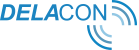You have two options when adding new call tracking extension numbers to AdWords. You can either add them at a Campaign level or at an Ad Group level. The process for adding to either campaigns or ad groups is the same:
Step 1 - Sign into your AdWords Account
Step 2 - Navigate to 'Campaigns' in the left-hand menu:
Step 3 - Select the campaign you want to add Call Extensions to:
Step 4 - Click Ads & Extensions in the left-hand menu:
Step 5 - Click on 'Extensions' in the top menu bar:
Step 6 - Click on the '+' icon:
Step 7 - Select 'Call Extensions from the pop-up menu:
Step 8 - Select 'Create new' to create a new call extension:
Step 9 - Select the country you are setting up Call Extensions for and enter the Delacon Call Tracking number you have been assigned:
Step 10 - Ensure Call Reporting is turned off:
This needs to be Off as if it is turned on, when a call is made, AdWords will show the Google Call Forwarding number which will forward to the Delacon 1300 number and only calls from mobile phones will show as a conversion in AdWords. By selecting Off, the correct 1300 number will display and calls from both mobile phones and land lines will show in the Delacon portal.
Step 11 - The below fields are optional to complete:
Step 12 - Click Save:
Repeat the above process for every campaign/ad group you are adding a call extension number to.
Please Note:
- If you want to use call extensions, make sure you do not choose the location extensions feature when setting up your call extensions. This will conflict with your call extensions number. Make sure you select ‘call extensions.
- If you have not previously verified the ownership of your domain in AdWords, you may find that your extension ads get disapproved. This happens when Google crawls the website and does not find the Delacon number that is being used in the call extensions.
There are 2 ways to fix this issue, which are covered in this support article:
https://support.google.com/adwordspolicy/answer/6368661
Please navigate down to the ‘Unverified phone number’ section.
For further help, please contact support@delaconcorp.com