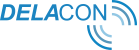Introduction
Delacon’s AdWords Integration allows you view Delacon phone call data in the Delacon portal. This enables you to understand which campaigns and keywords generated phone calls and the AdWords cost associated with that specific phone call.
Please note this integration does not allow you to manage your AdWords campaigns from the Delacon Portal – this must continue to be done from AdWords. This integration enables you to view AdWords data that is associated with Delacon phone call data.
We have also included a guide on how to add the keyword valuetrack parameter at the end of this guide.
The keyword valuetrack parameter is important to include as it allows you to add AdWords keywords into the Delacon portal.
Before you start:
Please disable any ad blocking software used in your browser while completing the integration steps.
Step 1
Login to the Delacon portal at https://pla.delaconcorp.com/site/jsp/login.jsp
Step 2
Navigate to “Reporting → Integrations”
Step 3
After login, click on “Link Service - New AdWords Authorization”
Step 4
Click on “Allow”
Step 5
On the next screen enter your Delacon login details again:
Step 6
You now need to map the Service ID with the Adwords ID.
To do this, check the box for each service ID you want to map then click “Map Configuration”
Once Mapped a pop up box will display:

Click “OK”
Step 7
This completes the integration.
Once integrated, the AdWords data will be available for AdWords generated calls which have Google Click Id (gclid) in the landing page. Data will generally be available from the next day following the integration.
Please note the AdWords data is only available after next day after 7AM Australian Eastern Daylight Time.
See below for instructions on adding keyword value track parameter at a template level
Adding keyword value track parameter at a template level
In April 2014, Google removed the keyword query from the referrer information. The referrer is a URL that identifies where a user who visits a web page came from and can include such information as the exact keywords a user put into a search engine.
Marketing teams regularly use this data to optimise online campaigns and identify additional keywords.
In most cases, Delacon’s call tracking solution uses this query in the referrer to obtain keyword data.
You can now setup your keyword value track parameter at a template level. This allows you to set this up once only, and not for multiple ads.
Step 1
Sign in to your AdWords account.
Step 2
Click the Campaigns tab
Step 3
In the menu on the left hand side, click on ‘Shared library’
Step 4
Click URL options
Step 5
Next to "Tracking template," click Edit.
Step 6
Enter {lpurl}?keyword_k={keyword} and press save