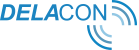Introduction
Delacon’s AdWords and DoubleClick integration allows offline calls received from AdWords campaign data to be pushed into DoubleClick, allowing you to include offline call data in your DoubleClick bid management strategy alongside online data.
Offline call data is when a call has been made directly using the number directly in the Google Ad, without the caller actually clicking on the ad.
For any assistance please contact your account manager or Delacon Support at support@delaconcorp.com.
To setup the integration, you will need to follow the below steps.
Step 1: Granting Access
You will need to grant Delacon user access to post phone calls as conversions into DoubleClick.
To do this, please add ds@delaconcorp.com to your advertiser or agency account and provide either:
- Advertiser manager access; or
- Agency manager access.
Please click on below link to find out more information on how you can do this:
https://support.google.com/ds/answer/6051717?hl=en
Step 2: Setting up conversion label mapping and share with Delacon
Floodlight activities are used in DoubleClick to group conversions by products, product groups, customer types, conversion channels or any other meaningful structure. This enables DoubleClick Campaign Manager reporting to filter advertising campaign conversions.
If your offline conversions goal is to track how your customer interacts with your call center, progresses through an IVR and corresponding sales & leads, your mapping may look like:
| DoubleClick Floodlight Activity Name | Note: These are only examples. You should discuss the naming conventions with Delacon in advance of setup. |
| Callext - Support | |
| Callext - Sales | |
| Callext - Account | |
| Callext - Billing | |
| Callext - Catch All |
Note: If you must upload the same conversion into both this Conversions API and the DoubleClick Search API, you should define two different floodlight activities -- one to be populated by the DoubleClick Search API, and one populated by the DoubleClick Conversions API.
Creating the Floodlight activities in DoubleClick Campaign Manager
Create new Floodlight activities (conversion tags) for Delacon to push data to DoubleClick. Please note the below ‘activity’ is an example, advertisers can create any name for labels and send to Delacon. See suggested naming convention below. For each action that you would like to track, you should create a new Floodlight Activity; more specifically, there should be a one-to-one relationship between each IVR option or signal during a call and the DoubleClick Floodlight activity.
There are no restrictions on minimum/maximum quantity of conversion labels.
- Advertiser settings >> Floodlight activity groups >> New: “Delacon”
- Advertiser settings >> Floodlight activities >> +New : “[Insert Name of Floodlight Activity from 3. Above]”*
Without IVR’s
| Floodlight Activity Group | Floodlight Activity |
| Delacon | Callext: Brand / Business Unit A |
| Delacon | Callext: Brand / Business Unit B |
With IVR’s
| Floodlight Activity Group | Floodlight Activity |
| Delacon | Callext - Sales [If ivr then ivr=#] |
| Delacon | Callext - Support [If ivr then ivr=#] |
| Delacon | Callext - Account [If ivr then ivr=#] |
| Delacon | Callext - Catch All |
Catch All Floodlight Tag
If you have an IVR, please note you must setup a floodlight tag for a ‘catch all’ conversion to include all other calls where the caller does not select an IVR option.
Step 3: Delacon Setup
Go to Delacon Portal login page - https://pla.delaconcorp.com/siteui/login
- Enter in your Username and Password and click ‘Login':
If you can’t remember your login details, please contact your account manager or email support@delaconcorp.com
- Navigate to the DFA Token (Offline) menu in our Integration menu:
- Click on Reporting → Integration → DFA Token (Offline)
- Click on Reporting → Integration → DFA Token (Offline)
- Click On 'add new mapping' and then 'Yes'
- Select the relevant Service ID (one at a time) by marking the checkbox
- Enter the following details:
- Agency ID
- Advertiser ID
- Segment Name (must match the Floodlight segment name in DoubleClick)
- Enter the conversion value – this is set by you and is determined by how much value you place on a call conversion:
- Enter the Conversion Type:
- Action = Call is received
- Transaction = Value attributed to that call conversion
- Enter the Conversion criteria
If you don’t setup conversion criteria, your DoubleClick will capture all calls without categorising them by the IVR option selected.
The Conversion Criteria defines the type of call conversion you want to setup for each Floodlight tag. It allows you to capture the IVR (phone menu option) selected by the caller so you can measure how many sales intent calls you received. It also allows you to bid on these calls.
Examples of IVR options include Press 1 for Sales, Press 2 for Accounts etc.
To setup conversion criteria, you need to enter in the below information for each floodlight tag, substituting the number in brackets for the relevant option.
Examples for single level IVR:
- To track IVR Option 1 the conversion criteria will be:
PLA_dtmf.indexOf ("1")==0
- To track IVR option 2, the conversion criteria will be:
PLA_dtmf.indexOf ("2")==0
Examples for multi-level IVR:
To track IVR options selected for a multi-level IVR system, you need to enter the first IVR level selected followed by the second level option selected:
- To track an IVR where options selected were 1 and then 2, the conversion criteria will be:
PLA_dtmf.indexOf ("12")==0
If you have an IVR, please note you must setup a floodlight tag for a ‘catch all’ conversion to include all other calls where the caller does not select an IVR option.
An example of a ‘catch all’ conversion criteria using IVR option 1 and 2 would be:
PLA_dtmf.indexOf ("1")!=0 && PLA_dtmf.indexOf ("2")!=0 - Select the Conversion Currency:
- Click Add New Mapping
Repeat this process for other CIDs/Services