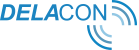Appendix A
Incoming Number Format
When Delacon pushes a number through to your CRM, the number format will automatically default to either +X or +XX depending on whether it’s a mobile or landline call.
On the Salesforce integration page, you can change the incoming number format to the format you require.
Appendix B
Salesforce Update
If you are promoted to apply an update to Salesforce, please accept before proceeding with the integration, otherwise the integration won’t work.
De-activating package
Before the update will work, you will need to ‘de-activate’ the ‘Require TLS 1.1 or higher for HTTPS connections’ package.
Please note this will need to be done even if you are not prompted to update Salesforce.
1. Click on Build
2. Click on Critical Updates
3. Click ‘Deactivate’ for the ‘Require TLS 1.1 or higher for HTTPS connections (see image below)
4. Once de-activated, please proceed with Verifying the Integration on page 22.
Appendix C
Adding the Google Analytics ID field to Salesforce
If you want to push cost-per-acquisition data from Salesforce into Google Analytics, you will need to capture the Google Analytics ID in Salesforce. In order to do this, you will need to add this field to the lead and account object manually and complete the field mapping.
Creating the Google Analytics ID in the lead object
Step 1: Navigate to setup and the in Quick Find/Search bar type in ‘fields’.
Step 2: In the left hand menu, navigate down to ‘Leads’ and click on ‘Fields’
Step 3: Navigate down to ‘Lead Custom Fields & Relationships’ and click on ‘New’
Step 4: Select ‘text’ field and click next.
Step 5: Enter ‘PLA_GAUAID’ into the Field Label field.
Step 6: Enter ‘100’ into the length field and click next.
Step 7: Ensure all boxes are ticked in the ‘Visible’ column (this will often be the default setting) and click next.
Step 8: Ensure the ‘Add field’ box is ticked so the field gets added to the lead layout and press save.
The Google Analytics ID field, which will display as PLA_GAUAID will now be created.
Creating the Google Analytics ID in the account object
Step 1: Navigate to setup and the in Quick Find/Search bar type in ‘fields’.
Step 2: In the left hand menu, navigate down to ‘Accounts’ and click on ‘Fields’
Step 3: Navigate down to ‘Account Custom Fields & Relationships’ and click on ‘New’
Step 4: Select ‘text’ field and click next.
Step 5: Enter ‘PLA_GAUAID’ into the Field Label field.
Step 6: Enter ‘100’ into the length field and click next.
Step 7: Ensure all boxes are ticked in the ‘Visible’ column (this will often be the default setting) and click next.
Step 8: Ensure the ‘Add field’ box is ticked so the field gets added to the lead layout and press save.
The Google Analytics ID field will now be created.
You may want to edit the Account and Field page layouts to place the new field into the appropriate section.
Mapping the Google Analytics ID field
Once you have added the field to both the lead and account object, you will need to map the field from the lead object to the account object to ensure the data in the lead object transfers to the account object.
Step 1: Navigate to setup and the in Quick Find/Search bar type in ‘fields’.
Step 2: In the left hand menu, navigate down to ‘Leads’ and click on ‘Fields’
Step 3: Navigate down to ‘Lead Custom Fields & Relationships’ and click on ‘Map Lead Fields’
Step 4: Scroll down to PLA_GAUAID and select Account.PLA_GAUAID from the drop down menu.
Step 5: Click save.
The fields are now mapped.
Appendix D
Connecting Salesforce to Google Analytics 360
Salesforce and Google Analytics have built a native connector between the two platforms. In order for this to work, the following custom fields need to be created in Salesforce in both the Lead and Opportunity Objects:
Field Name | API Name | Field Length |
GACLIENTID | GACLIENTID__c | 255 |
GAUSERID | GAUSERID__c | 255 |
GATRACKID | GATRACKID__c | 255 |
Instructions on how to create custom fields in Salesforce can be found here.
Please note:
- You MUST create all 3 fields.
- Field names MUST be uppercase. Field labels can be whatever you want.
- Make these fields read-only to prevent unwanted changes.
These fields MUST be created in both the Lead and Opportunity objects.
Configure the Lead and Opportunity objects
For the Lead object, enable Field History Tracking for the Lead status field. For the Opportunity object, enable Field History Tracking for the Stage field. This will ensure that any update to these fields will generate a hit event.
Map the fields in each object to their counterpart in the other object:
Lead.GACLIENTID to Opportunity.GACLIENTID
Lead.GAUSERID to Opportunity.GAUSERID
Lead.GATRACKID to Opportunity.GATRACKID
Source and further information: https://support.google.com/analytics/answer/7584446
Appendix E
Adding the DTMF field into Salesforce
If you want to push DTMF/IVR menu selections into Salesforce, you will need to add this field into the Lead Object:
Step 1: Navigate to setup and in the Quick Find/Search bar type in ‘fields’.
Step 2: In the left hand menu, navigate down to ‘Leads’ and click on ‘Fields’
Step 3: Navigate down to ‘Lead Custom Fields & Relationships’ and click on ‘New’
Step 4: Select ‘text’ field and click ‘Next’.
Step 5: Enter field label as ‘PLA_IVREntry’.
Step 6: Enter ‘100’ into the length field and click ‘Next’.
Step 7: Ensure all boxes are ticked in the ‘Visible’ column (this will often be the default setting) and click ‘Next’.
Step 8: Ensure the ‘Add field’ box is ticked so the field gets added to the lead layout and press ‘Save’.
Appendix F
Changing the lead source for calls
When installing the Delacon integration, the lead source for incoming calls will default to ‘Delacon’.
If you would like to change this you, will need to first create the new lead source you want calls to be marked as and then create a workflow. Please follow the below steps:
Creating a new source:
- Navigate to setup and in the Quick Find/Search bar type in ‘lead’.
- Click on ‘Fields’.
- Navigate to and click on ‘Lead Source’.
- In the Account/Lead Source Picklist Value section, click on ‘New’
- Add in the new lead source you want calls to be marked as and click ‘Save’.
- Optional: If you want to change the order of where the new lead source is in your picklist/drop down menu, click on Re-Order and place the new lead source where you want it and click ‘Save’.
Creating a new field update:
- Navigate to the Quick Find/Search bar and type in ‘Workflow’.
- In the left hand menu, click on ‘Field Updates’.
- Click on ‘New Field Update’.
- Enter in the name of the workflow.
- Click on the Object drop down menu and select ‘Lead’.
- Click on the Field to Update drop down menu and select ‘Lead Source’.
- In the Specify New Field Value section, ensure ‘A Specific Value’ is selected and in the drop down menu select the new lead source you have just created.
- Click ‘Save’.
Creating a new Workflow rule:
- Navigate to the Quick Find/Search bar and type in ‘Workflow’.
- In the left hand menu, click on ‘Workflow Rules’.
- Click on ‘New Rule’
- In the Object drop down menu, select ‘Lead’ and click ‘Next’
- Enter in a name for the rule.
- In Evaluation Criteria, ensure that ‘created, and any time it's edited to subsequently meet criteria’ is selected.
- In Rule Criteria, select ‘Lead:PLA_Call_ID from the Field drop down menu.
- From the Operator drop down menu select ‘Not Equal To’.
- Leave the Value field blank.
- Click ‘Save’
The workflow is now created. Please test by calling your business to see that the lead source is now changing to the source you selected.
Please contact support@delaconcorp.com if you require further assistance.
Appendix G
Adding new state field (for Japan only)
As Japanese states/prefectures have more than three characters, Japanese customers are required to add a new field into the Lead, Account and Opportunity Objects:
Field Name | API Name | Field Length |
PLA_State_a | PLA_State_f__c | 200 |
Instructions on how to create custom fields in Salesforce can be found here.