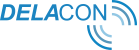You will need to setup and configure the layouts for Leads, Accounts and Contacts
Lead Layout
Navigate to Lead Page Layout
Click on your name in the top right hand corner and select Setup. Navigate through Customize, Leads and click on Page Layouts. Click on Edit against Lead Layout.
Add Section to the Lead Layout for Call Tracking Data
In the Lead Layout window, click on the Section tab and drag it to where you would like to see call tracking data.
Name the Section
After dropping the ‘Section’ tab, enter the name Call Tracking Data or whatever you would like to call the section and click OK.
Add the Call Tracking Fields
Enter PLA (Delacon Call Tracking) into the Quick Find box. When the PLA Fields appear, select all25 fields by clicking on the one field, holding down shift and clicking on the last field. Then drag the fields into the Call Tracking field section you just created. If you don’t require all fields the Delacon system offers, you can select only the fields relevant to your company.
Save the Layout
Save the layout. Verify the call data fields are in place by scrolling down the page.
Account Layout
Navigate to Account Layouts
Click on your name in the top right hand corner and select Setup. Navigate through Customize, Accounts and click on Page Layouts. Click on Edit against Account Layout.
Add Section to the Account Layout for Call Tracking Data
In the Account Layout window, click on the Section tab and drag it to where you would like to see call tracking data.
Name the Section
After dropping the ‘Section’ tab, enter the name Call Tracking Data or whatever you would like to call the section and click OK.
Add the Call Tracking Fields
Enter PLA (Delacon Call Tracking) into the Quick Find box. When the PLA Fields appear, select all25 fields by clicking on the one field, holding down shift and clicking on the last field. Then drag the fields into the Call Tracking field section you just created. If you don’t require all fields the Delacon system offers, you can select only the fields relevant to your company.
Save the Layout
Save the layout. Verify the call data fields are in place by scrolling down the page.
Task Layout
Navigate to Task Page Layouts
Click on your name in the top right hand corner and select Setup. Navigate through Customize, Activities and click on Task Page Layouts. Click on Edit against Task Layout.
Add Section to the Task Layout for Call Tracking Data
In the Account Layout window, click on the Section tab and drag it to where you would like to see call tracking data.
Name the Section
After dropping the ‘Section’ tab, enter the name Call Tracking Data or whatever you would like to call the section and click OK.
Add the Call Tracking Fields
Enter PLA (Delacon Call Tracking) into the Quick Find box. When the PLA Fields appear, select all25 fields by clicking on the one field, holding down shift and clicking on the last field. Then drag the fields into the Call Tracking field section you just created. If you don’t require all fields the Delacon system offers, you can select only the fields relevant to your company.
Save the Layout
Save the layout. Verify the call data fieldsare in place by scrolling down the page.
Map fields to Salesforce Accounts
Navigate to Lead Fields
Click on your name in the top right hand corner and select Setup. Navigate through Customize, Leads and click on Fields. Click on Map Lead Fields.
Map fields
Systematically select the corresponding Account call data field against the lead call data and click save when completed.
Verify Integration
Before verifying the integration, please see Appendix
To verify the integration is complete, click on leads to see if recent phone leads are being created – there should be a default number created. To make a full test, make a phone call to your business and look for the record in the Lead object.