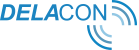This guide will give you step-by-step instructions on how to load Delacon’s call tracking code onto your website. This is a technical document and is best suited to a web developer or a web master.
Delacon’s call tracking solution uses a javascript tracking code that you place on the web page. This code will look for your phone number on the page, and update the text in that tag with your call tracking number.
Users that come to your site from a paid Google ad, for example, will see this tracking number. If the user calls the tracking number, the details of the caller and the call will be reported in Delacon’s call reports, and can be integrated into your Google Analytics and Google AdWords accounts.
Setup and configuration
Login to the Delacon portal
Login to the Delacon portal at http://pla.delacon.com.au/site/jsp/login.jsp
You will enter our new portal. To setup and configure your call tracking, you will need to go to our new portal:
1. Navigate to left hand menu and click on ‘Reporting’.
2. Click on ‘Reporting (OLD)’
Our old portal will now open.
You will land on the default page, “Campaign Directory: Business Directory,” where you’ll see all the businesses or phone number that you manage listed.
On this screen you can also view your MID (located in the top right of the screen), which you will need when implementing the call tracking code. Please make sure to make a note of your MID
.
Click on Edit
Click on Edit under the ‘Delete/Edit’ column for the business or phone number that you want to configure.
This will display the ‘Edit Business Details’ screen. Here you can edit and configure a number of call tracking settings – including your business phone number - and find your CID – another parameter you will need when implementing the call tracking code.
Finding your CID:
In the ‘Edit Business Details’ screen, the CID (Customer ID) will be displayed in the top right hand side of the screen:
Please make sure you make a note of what your CID is.
Updating your business phone number:
You will also need to make sure you update your business phone number to match the exact formatting of the phone number displayed on your website e.g. if your number is displayed on your website as:
(02) 12 34 56 78
then the number in the Business Phone Number field must be displayed as:
(02) 12 34 56 78
Scroll down to the Business Phone Number field to edit:
Select your call tracking method
Under the ‘Call Tracking Code’ section, click on the radio button of what you want to track. Your options include:
- Track just Google Paid - Only Google paid links (AdWords) will be tracked
- Track Google Paid, Yahoo Paid, Bing Paid - This will enable you to track calls from Google AdWords, Yahoo Sponsored Search and Microsoft ad Center.
- Track Allreferences - Track ALL online referrers. This would include banner ads, referrer and affiliate websites, organic and paid links,etc.
- Track from Google/Yahoo/Bing and all Organic - Tracking paid links from Google, Yahoo and Bing as well organic leads.
- Track CPC Campaign medium - Track if the landing page URL contains utm_medium=cpc and Google Paid.
If you have made any changes to your Business Details make sure you save them by clicking on the Submit Updates button.
The line of call tracking code
The line of call tracking code you will require is:
<script src="//vxml4.plavxml.com/sited/ref/ctrk/MID-CID" async></script>
*Note you must enter the relevant MID and CID where it says MID-CID.
If you have multiple CIDs, the line of call tracking code will look like this:
Once you have pasted both the javascript, the code should look like this, if your c_id is 4321 and your master id is 123:
<script src="//vxml4.plavxml.com/sited/ref/ctrk/123-4321" async></script>
Insert the JavaScript into your website’s HTML
Copy the JavaScript tracking code (with the relevant MID and CID entered) and paste it onto every page of your site that you wish to track. Best practice is to insert the call tracking code in your header before the closing tags as this makes it easy to update and edit as needed. We do not recommend that you put a JavaScript file in an external .js file.
If you have Google Analytics on your site, place the Delacon code after, not before, the Google Analytics code.
Clear your cache
Clear your browser cache, close and reopen your browser.This will ensure that the session is cleared, and your number will display correctly.If you are not seeing your number displayed, and you have followed the steps above, then potentially the browser cache has not been cleared, and you have not closed and reopened your browser.